About
The document discusses use of the B2DROP service to publish digital objects to B2SHARE.
Modified: 09 August 2019
Synopsis
After processing data and working collaboratively on data in B2DROP, you might want to publish certain files and make them accessible and citeable by the world-wide research community. To this end B2DROP and B2SHARE are connected via a bridge. In your B2DROP account you have the possibility to mark data for publication in B2SHARE. The other way around, fetching data from B2DROP when working on the B2SHARE WebUI is also supported. In the following we explain how you can create data publications from data stored in B2DROP by pushing files to B2SHARE.
Prerequisites
In order to publish from B2DROP to B2SHARE you just need to have accounts on the two systems. Please consult our B2DROP and B2SHARE documentation for more information.
Enabling B2DROP-B2SHARE connection
B2DROP uses the B2SHARE API to create deposits and to enable the user to publish data in B2SHARE. To employ the B2SHARE API on behalf of the user a B2SHARE API token is required.
B2SHARE
In B2SHARE the API token will be generated for use in B2DROP.
- Login to the EUDAT B2SHARE instance
- Click on your username and select 'Profile' in the drop-down menu
- Scroll to the 'API tokens' section
- Choose a name for your token and click on 'New Token'
- Copy the token to your clipboard
Note: you will never be able to retrieve this token again from B2SHARE so store it in a secure but private place!
B2DROP
In B2DROP the API token will be configured so direct uploads to B2SHARE will be possible.
- Login to B2DROP
- Click on your icon in the top-right corner and select 'Settings' in the drop-down menu
- Click on the 'Additional settings' link in the left-side menu
- Paste your B2SHARE API token here and click on 'Save B2SHARE API Token' (Figure 1)
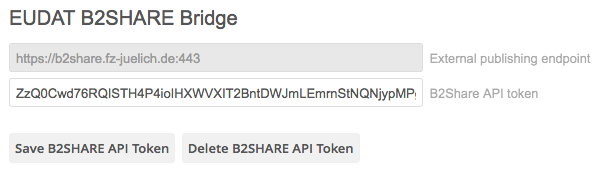
Figure 1. Upload your B2SHARE token to B2DROP.
Now go back to the file view by clicking on the 'Files' icon in the top menu (Figure 2).

Figure 2. B2DROP files icon.
Publish a single file
Publishing data from B2DROP is a two-step process:
- Create a so-called record in B2SHARE
- Finalise the record by adding metadata through the B2SHARE WebUI
In the following sections these steps are explained in detail.
Note: your record will be published in the public production instance of B2SHARE. Published records can not be deleted by the user! So do NOT use this feature for testing purposes.
Create deposit in B2SHARE
- Click on three-dots icon next the file you want to publish. Select 'B2SHARE' in the drop-down menu (Figure 3).

Figure 3. Opening the B2SHARE bridge.
- Select the metadata template (community) under which you would like to publish the data by clicking on the drop-down element next to 'Community' (Figure 4).
Note: once you have sent the file for publication to B2SHARE you cannot change the metadata template again.

Figure 4. Choose the metadata template.
- Enter a title in the textfield next to 'Title'
- Indicate whether your data must be open access by checking 'Open access'
- Click on 'Deposit' to create the draft record in B2SHARE
Note: this will only create a draft record in B2SHARE, your data is not published at this point!
B2DROP will now create a scheduled job that will transfer the data to B2SHARE in the background. You can review the status of this transfer by clicking on the B2SHARE icon in the top menu (Figure 5).

Figure 5. B2SHARE option in top menu.
In the overview you will see all scheduled jobs listed (Figure 6).

Figure 6. B2DROP transfer schedule overview.
Troubleshooting
- If the button "Deposit" is not active and stays grey, you need to check whether your B2SHARE token is installed properly
- The files are submitted to B2SHARE by the system about every 5 to 10 minutes. So it might take some time until your draft records get marked as "deposited"
- If there are too many pending uploads for you, publishing is also disabled
Publish the deposit
Once your data deposit is marked as 'deposited' (see Figure 6 above), click on 'Deposit URL'. This will open the deposit page in B2SHARE. Here you are asked to complete the metadata annotation of your publication.
You can also add more files from your local computer to the record or other data from B2ROP by clicking on the 'Add B2DROP files' button (Figure 7). Log in using your application credentials and select the files to add to your publication.

Figure 7. Connecting to B2DROP from B2SHARE.
Select all files you would like to add to your current record, as shown below, then click on 'Copy selected files to B2SHARE' (Figure 8).

Figure 8. Select files stored in B2DROP directly from B2SHARE.
When you are finished, tick the box "Submit draft for publication" and click on "Save and Publish" (Figure 9).

Figure 9. Publish your data in B2SHARE.
Publish a data collection
It is possible to publish several files in one record in B2SHARE directly from B2DROP. To accomplish this, in B2DROP in a single folder select the files you want to publish (Figure 10). Then click the three-dots icon next to one of the files and follow the same procedure as for single file publications.

Figure 10. Add multiple files from B2DROP to a new deposit in B2SHARE.
Proceed with filling in your metadata, then select 'Save and Publish'. Your record will be published and is now publicly accessible through B2SHARE (Figure 11).

Figure 11. A completed B2SHARE record with files uploaded from B2DROP.
Support
Support for B2DROP is available via the EUDAT ticketing system through the webform.
If you have comments on this page, please submit them though the EUDAT ticketing system.
Document data
Version: 1.1.1
Authors:
Benedikt von St. Vieth (FZ Jülich)
Christine Staiger (SURFsara)
Editors:
Kostas Kavoussanakis (EPCC)
Hans van Piggelen (SURF)
Sander Apweiler (FZ Jülich)